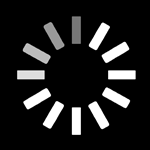The Watch With Friends Guide to Hosting the Perfect Watch Party

Earlier this week we unveiled Watch With Friends, a new iOS and Android app that's first to bring watch parties to your big screen. Entertainment lovers are excited — see what The Verge, Variety, BGR, and others had to say.
Thinking about hosting a watch party? As they say in Spiderman, with great power comes great responsibility. As a Watch With Friends party host, you hold the keys to party greatness, simply follow our simple guide to hosting and you too can be a watch party hero.
Cliff’s Notes version: Create a party using the Watch With Friends mobile app or Chrome extension, share your party link with guests and start the show! Use our built-in chat or your favorite messaging app to keep in touch with guests during the party.
How to Create a Watch Party
Before you can create your party, you'll need the Watch With Friends mobile app (iOS or Android) or Chrome extension.
Next, fire up your Netflix app and choose what you want to watch. While it’s tempting to stop at Trending Now, we’ve been discovering some real gems buried deep within the Netflix experience. Your extra scrolling efforts may be handsomely rewarded.
How to Create a Party with the Watch With Friends Mobile App
- Install Watch With Friends app from the App Store (iOS) or Google Play (Android)
- Open your Netflix app and find your show or movie, tap info (i) > Share (paper airplane icon) > Copy Link*
- Open the Watch With Friends app on your mobile device, tap Create a New Party
- Paste the link from Netflix, tap Next. If you will be watching a show, Watch With Friends will prompt you to select a season and episode, tap Next.
- Create a Party Name, enter a 4-digit Host PIN, and tap Create Party
*Make sure you're not using the Kid's version of Netflix when you do this, it doesn't have sharable links.
How to Create a Party with the Watch With Friends Chrome Extension
- Install the Watch With Friends Chrome extension
- Choose a show or movie on Netflix and play it
- Click the Watch With Friends Chrome extension icon and select Create a new Party
- Create a Party Name, enter a 4-digit Host PIN, and click Create Party
Your party name is like a passcode that your guests will use to find your party. On the mobile app Watch With Friends will automatically create a name for you, or go ahead and create your own — get creative and put a smile on your guests’ faces. Your Host PIN gives you control of your party, so use something you won’t forget.
After you create a party, we’ll use your party name to generate a unique party link that’s good for 7 days.
Choose a Messaging Platform
If you want guests to chat during the party, you can either use our built-in chat feature, or choose a third-party messaging platform for your guests to use during the show.
If using a messaging platform, the popular options include:
- Group text messages
- Social messenger apps (Whatsapp, Facebook)
- Video conferencing (Zoom, Skype)
- Or, if you want a more public conversation, you could use a hashtag on Twitter
In your party invite, tell guests how you’d like them to communicate during the show (e.g. we’ll use the Watch With Friends chat, or I’ve set up a Zoom).
Pro tip: For video conferencing, we like Zoom’s Push to Talk feature, which allows you to remain muted -- hold down the spacebar when you want to talk and you’ll be unmuted. Using this feature minimizes audio interference, and you and your guests can still interact when you want. To set it up, use your Zoom Desktop Client, click your profile picture, then click Settings. Click the Audio tab. Check the option Press and Hold SPACE key to temporarily unmute yourself.
Invite Your Guests
After creating your party, use Watch With Friends to invite your friends. To watch on a TV, they’ll need a mobile device (mobile phone or tablet) with the Watch With Friends app installed and a Roku or Apple TV, or they can watch from a laptop or desktop computer using the Watch With Friends Chrome extension.
Use the Share button in Watch With Friends to send your guests an email, text or tweet, or copy the party link into the messaging platform of your choice.
As with any good party invite, you’ll want to share all the relevant info. We recommend including a date and time for the party, the name of the show or movie you’ll be watching, party link, and details about the messaging platform you want them to use.
Here’s a sample invite:
Hi fam,
Grab your bobby socks and camp shirts because we’re going Back to the Future! While we can’t be physically together this weekend, nothing can stop Friday family movie night. Back to the Future starts at 7pm Pacific, sharp.
Download the Watch With Friends app and enter the party name DELOREAN. We’ll use the Watch With Friends app to chat during the show.
Happy Watching!
Uncle Marty
Start the Party & Stay in Sync
If you’re creating and sharing your party on the fly, simply select “Start Party” after following the steps listed above under How to Create a Watch Party.
If you've created your party ahead of time (remember your link is good for 7 days), follow these steps to start your party.
How to Start a Watch Party with the Watch With Friends mobile app
- Open the Watch With Friends app on your phone or tablet
- Enter your Party Name and tap “Find Party”
- Select “I’m the Host", enter your Host PIN and tap the “Start Playback” button
How to Start a Watch Party with the Watch With Friends Chrome Extension
- Click the Chrome Extension icon (Hint: it's an adorable doggie wearing 3D glasses)
- Enter your Party Name and click “Find Party”
- Select “I’m the Host”, enter your Host PIN and select “Join Party”
When you select Start Playback or Join Party, your show will begin playing ... so make sure all your guests are ready before you start rolling.
For the best experience, we recommend keeping the show running once you start the party. If you need to pause or want to fast forward through a scary scene, it’s best to let your guests know what you’re up to (that’s where chat comes in handy). If you press pause, the show will pause for all guests and they’ll have to wait for you to restart.
Whenever you change the play position (pause/fast forward/rewind) guests will need to have their Watch With Friends app active on their mobile device so Watch With Friends can re-sync and make sure everyone is in the same place.
Hosting Tips: How to Be the Perfect Host
- Make sure your party invite includes the name of the show or movie that’s playing, along with the time you’re planning to start the show, and the party name you’ve selected.
- Use the Watch With Friends app or a third-party messaging platform like SMS, WhatsApp, or Zoom to communicate with guests during the show.
- Wait for guests to arrive before you start the party. If guests join late, Watch With Friends will bring them to the host’s play position, so they will miss out on the start of the show.
- Need to leave early or worried about a bad internet connection? Don’t sweat it, the show will continue playing if you have to drop off.
- Don’t forget to sit back, relax and enjoy the show!
Frequently Asked Questions about Hosting a Watch Party on Watch With Friends
Is there any way to prevent uninvited guests from joining my party?
If someone knows the name of your party, then they can join. If someone guesses the name of your party, they can join. If you prefer a secure chat experience, you can use third-party chat like iMessage, WhatsApp or Facebook Messenger to communicate with guests.
As a Host, can I leave and rejoin a party or join on another device?
Yes. You can leave the party and rejoin as a Host. During the time that you have left the party, your show continues to play (aka the party never stops). When you join back in, guests will sync back up to you and you will regain control of the party.
What is the difference between leaving and ending a party?
If you leave a party, you can always join back, either as a Guest or a Host. However, when you end a party, the party is over and the show stops. No one can join the party anymore and full control is returned to each guest and the party name will be deleted.
Can a Host remove someone from a party?
No.
How can I cancel or reschedule a party?
You cannot cancel a Watch Party. If you need to reschedule your party beyond the 7 days, or want to watch a different movie, just create a new Watch Party with a new name.
What should I do if the party name I want already exists?
Similar to choosing a user name that's already taken, you'll need to choose another party name.
I forgot my Host PIN, can you send it to me?
Sorry, we do not have host PIN recovery. Try creating a new party.
I tried to create a party using the Watch With Friends app and it told me to use the Chrome extension.
Watch With Friends is constantly trying to keep up with the latest shows and movies available on Netflix. Sometimes, only the Chrome extension can properly match the show data to Watch With Friends. Don’t worry, any party created using the Chrome extension will work on the Watch With Friends app too.